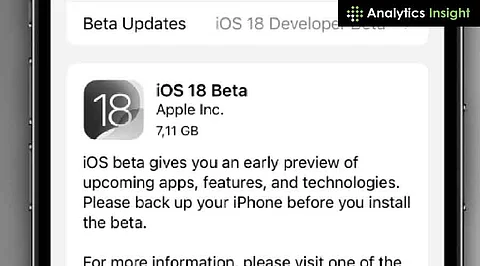
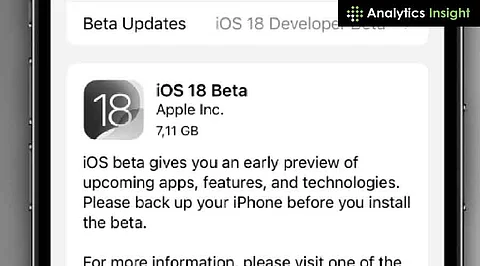
iOS, like any other operating system, undergoes regular updates to enhance security, boost performance, and introduce new features. Before the public release, Apple offers a beta version to selected users for testing and feedback, helping to identify bugs and refine the software. The Apple Beta Software Program grants early access to pre-release versions, ensuring a smoother experience after the official rollout.
This guide outlines a detailed process to safely install these versions, including backing up data, enrolling in the Apple Beta Software Program, downloading the beta profile, and installing the update. Following these steps ensures device stability and security.
The Apple Beta Software Program allows registered users to try out pre-release versions of iOS, iPadOS, macOS, watchOS, and tvOS. Feedback provided by these users helps Apple identify critical issues and enhance the overall performance of its operating systems. While beta versions offer early access to new features, they can sometimes be unstable and require careful handling to prevent data loss or system malfunctions.
Backing up data is the first and most important step before installing any beta software. Creating a backup ensures that all important files and settings remain intact in case the beta version causes unexpected issues.
1. Open Settings > [Name] > iCloud > iCloud Backup.
2. Toggle iCloud Backup on and tap Back Up Now.
1. Connect the device to a computer.
2. Open iTunes (for Windows or macOS Mojave and earlier) or Finder (for macOS Catalina and later).
3. Select the device and click Backup Now.
To access beta versions, enrollment in the Apple Beta Software Program is necessary.
1. Visit the Apple Beta Software Program website.
2. Sign in using an Apple ID and follow the on-screen instructions to complete the enrollment process.
Once enrolled, downloading the beta profile is required to receive beta updates on the device.
1.Open Safari on the iOS device and navigate to the Apple Beta Software Program page.
2. Sign in if prompted.
3. Select Enroll Your Devices and choose iOS.
4. Download the configuration profile and follow the on-screen instructions to install it.
5. Restart the device after installing the profile.
After installing the beta profile and restarting the device, the beta version of iOS can be downloaded and installed.
1. Open Settings > General > Software Update.
2. The available iOS beta version will be displayed.
3. Tap Download and Install and follow the prompts.
Installing iOS beta versions is an exciting way to explore upcoming features before they are released to the general public. However, since beta versions may contain bugs and performance issues, caution is advised during installation. Following this step-by-step guide ensures the safe installation of iOS beta versions while protecting device data.
Beta versions often include the Feedback app, which allows users to report any significant bugs or issues directly to Apple. Providing timely feedback helps Apple refine the software and improve future releases. By staying informed and taking the necessary precautions, it is possible to enjoy the benefits of iOS beta versions without compromising device stability.
