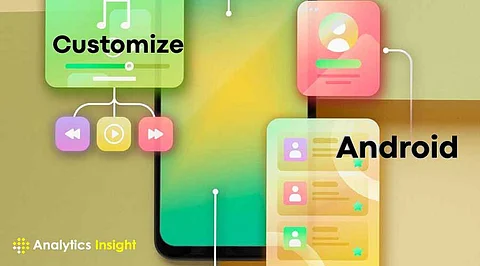
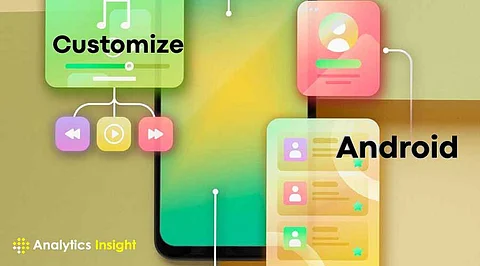
With the option to customize an Android device, users can create a personalized experience by changing wallpapers and icons, installing a new launcher, or rooting the device. These techniques, ranging from simple to advanced, allow users to enhance both the aesthetics and functionality of their devices, resulting in a unique smartphone experience.
To change the wallpaper and update the look of your phone, press and hold the home screen. Then, tap on "Styles & wallpapers" and select an image from your gallery or apps like Unsplash. You can also customize your experience further by choosing different wallpapers for the home and lock screens.
Custom launchers are third-party applications that replace the default home screen on Android devices. They provide users with enhanced features, layouts, and visual styles. This allows for the personalization of app icons, gestures, and the overall interface, resulting in a more productive and customized experience. Download a launcher, set it as default through Settings > Apps & Notifications > Default Apps, and have a new experience.
Default app swappers can replace preloaded applications with their preferred apps to perform tasks like web surfing or messaging. Users can choose other alternatives that are more relevant to their needs by going to Settings > Apps & Notifications > Default Apps, enhancing functionality and making their smartphone even more personalized.
Widgets provide interactive tools such as weather updates and music controls on the home screen for quick access and enhanced functionality. Long-press, select "Widgets," and add interactive tools like weather updates or music controls.
Icon packs enable users to change the icons of all apps on their devices simultaneously. Applications like Delta and Viral provide numerous designs to suit any aesthetic preference.
After installing an icon pack, simply access the launcher settings on your phone and apply it to instantly refresh the appearance of your device.
To be helpful, organize apps, folders, and shortcuts. Put similar apps in folders and organize the screens for particular purposes, like work or entertainment.
Personalizing device sounds allows users to customize ringtones, notifications, and system tones. This creates a unique audio experience that reflects their personality and preferences.
Change ringtones, notifications, and system sounds in Settings > Sound. Set custom tones to specific contacts for that extra special touch.
Built-in theming options, available on devices like Google Pixel, allow adjustments to icons, fonts, and colors. Go to Settings > Display > Styles and Wallpapers to create a personalized theme.
Activate Dark Mode to reduce eye strain and save battery. Toggle it on through Settings > Display > Dark Theme, or schedule automatic transitions.
Customizing an Android smartphone allows users to create a personalized and efficient smartphone experience. Whether it’s changing wallpapers, icon packs, widgets, or themes, these adjustments enhance both aesthetics and functionality.
Simple modifications, such as enabling Dark Mode or organizing home screens, help make the device unique, reflecting individual needs and preferences. Everyone has the opportunity to explore these options and unlock the full potential of their Android device, enjoying a user-friendly interface every day.
