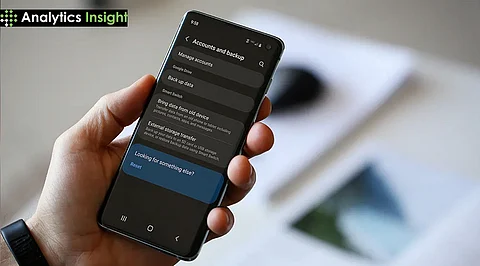
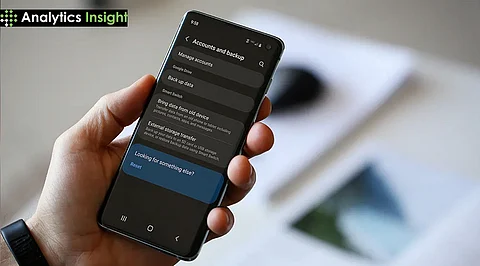
It’s important to back up an Android device to protect your important data in case the device is lost, damaged, or replaced. Google provides a straightforward backup process that automatically saves various types of data, including apps, call history, photos, and device settings. This guide will explain how to back up your data and ensure your device is secure for future recovery.
The data stored on an Android device can be backed up and later recovered when using another device or in the event of losing a device. This data includes application files, call logs, contacts, SMS/MMS/RCS messages, and Google Photos for images and videos, as well as system settings. Furthermore, backups serve as an essential recovery point in case you get locked out of your Google account.
Backup data is securely stored on Google servers and is encrypted with the Google Account password. Additionally, specific types of data, such as your PIN, pattern, or password, receive an extra layer of encryption through the device’s screen lock.
Google ensures that all data—including photos, videos, and messages—is encrypted during transmission between your device and Google’s servers. However, while most data is protected by this encryption, some items, such as photos stored in Google Photos and MMS media, are not encrypted by the device's screen lock.
To enable automatic backup to a Google Account on Android phones, follow these steps:
1. Open the Settings app on your device.
2. Tap on "Google," then select "Backup."
3. If this is your first time setting up a backup, follow the on-screen instructions to turn it on.
4. Scroll down to "Backup details" to review which types of data will be included in the backup.
Once the backup is activated, your data will automatically sync with your Google Account. Please note that the backup process may take up to 24 hours to complete.
If you need to disable the backup, you can do so at any time by following these steps:
1. Open the Settings app.
2. Tap on "Google," then select "Backup."
3. Turn off "Backup by Google One."
4. Follow the on-screen instructions to complete the process.
Please note that after disabling the backup, data will be removed from Google's servers, except for photos and videos stored in Google Photos.
When switching to a new device or after performing a reset, you can restore backup data. During the initial setup of the device, on-screen instructions will guide you through the data restoration process. If you need to restore data after the setup is complete, follow these steps:
1. Tap "Back up or copy data."
2. Select "Copy data."
3. Choose the specific data you want to move from the backup.
Please note that the restoration process can take up to 24 hours, depending on the amount of data being transferred.
To delete backups, follow these steps:
1. Turn off the backup option, which will erase backup data, excluding photos and videos in Google Photos.
2. Backups can also be managed or deleted through the Google Account dashboard.
Backing up your Android device is crucial for protecting precious data, ensuring seamless transitions to new devices, and minimizing downtime in case of technical issues. Google's backup solution offers a convenient, secure, and user-friendly way to safeguard essential data, including contacts, apps, and media.
With a straightforward setup process, Google's backup solution guarantees secure data storage, easy data recovery, and peace of mind, regardless of device changes or technical glitches. By using Google's backup solution, Android users can rest assured that their valuable data is protected and readily accessible when needed.
