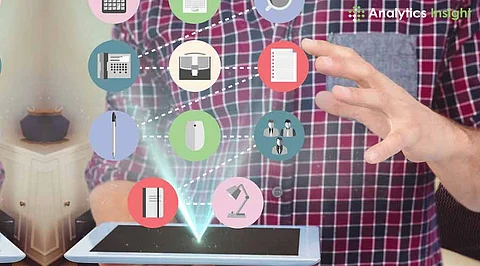
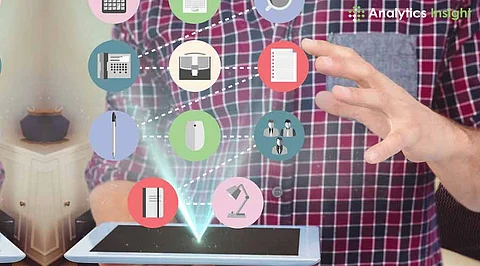
Android devices offer the option to create separate user profiles for family members, friends, or guests. Each profile features personalized settings, apps, and accounts, ensuring a private space for each user. Whether you're managing a household device or setting up restricted access, knowing how to use user management features enhances privacy, convenience, and control. This guide explains how to switch users, add or delete profiles, and customize settings for an improved Android experience.
Android phones have multiple user profiles to help manage personal space, guest mode, accounts, restrictions, and child mode for enhanced control and privacy.
User Profile: They are frequent users like family members; a profile allocates individual rooms for personal applications, settings, and accounts.
Guest Profile: For temporary usage, a guest profile offers a disposable room that can be removed simply after usage.
Account: To log in to services like Gmail using a single username and password, giving easy access to Google services.
Restricted Profile: This limits the visibility of some features and content, e.g., limiting mature content to children.
Child User Profile: Allows the addition of a child account, with parental controls through the use of the Google Family Link app for screen time, apps, and permission management.
The following steps outline the process for deleting a user profile.
1. Open the Settings app on the device.
2. Tap on System and then touch Multiple users.
3. Locate and touch the name of the intended user.
4. Tap Delete user and once more tap Delete to remove the user from the list.
1. Open the Settings app.
2. Tap on System and proceed to Multiple users.
3. Tap More and choose Delete [username] from this device.
4. Touch Confirm to delete. The device automatically reverts to the owner's profile.
The following steps outline the process for switching a user profile.
1. Swipe from the home screen top to bottom for the notification shade.
2. Swipe down to show more options.
3. Touch on the User icon and pick the account to switch.
1. Tap Switch user from the home screen.
2. Select the preferred user profile to sign in.
The following steps outline the process for updating or adding a user profile.
1. Open the Settings app and move to System → Multiple users.
2. Select Add User and then select OK.
3. Enter the new user's name.
4. Install the new profile now or let the user install it afterwards.
1. Open the Settings app and go to System → Multiple users.
2. Tap the current user’s name.
3. Enter a new name or tap the profile picture to update the photo.
4. Save changes by selecting OK.
1. Navigate to System → Multiple users in the Settings application.
2. Tap on the target user's name.
3. Enable Phone calls to enable call and SMS capability.
Android user management improves privacy, ease of use, and control for multiple users. The ability to add or remove profiles and switch between them allows for personal spaces without disrupting the main user account. Managing call permissions and utilizing expert profiles, such as child or guest accounts, provides personalized and secure access to devices. Periodically refreshing user settings enhances usability and keeps the Android experience organized.
