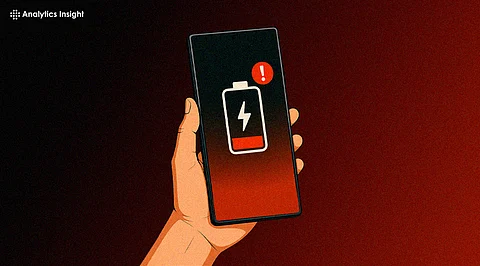
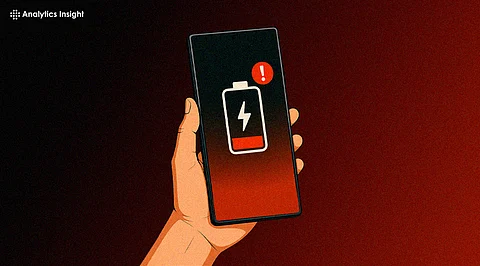
Tired of frequent charging on a Samsung Galaxy phone? Discover 7 simple setting changes that can drastically reduce battery drain and boost daily screen time without compromising performance.
Many Samsung Galaxy users face a common issue: rapid battery drain, even with a brand-new device. This can be frustrating, especially with a powerful phone. Fortunately, the problem often lies in background settings rather than a faulty battery. By adjusting these settings, you can significantly improve your phone's battery life.
Here are 7 efficient options that greatly extend your battery life without sacrificing usefulness or performance, instead of worrying about carrying a charger everywhere or buying a new phone.
Dark Mode can help Samsung phones with AMOLED screens use less power. AMOLED panels, which are not like the regular LCD screens, turn off pixels to show black. This means that using a dark theme lowers the screen's energy use. Plus, it is easier on the eyes.
Where to adjust:
Settings → Display → Dark Mode
The Always-On Display keeps part of the screen lit up to show the time, battery level, and notifications, even when the phone is not in use. While it is convenient, it also slowly drains the battery throughout the day and night.
Turning it off, especially during long idle times like when sleeping, can help the phone last noticeably longer between charges.
Where to adjust:
Settings → Lock Screen → Always-On Display → Turn Off
High-end Samsung phones allow users to set display resolution up to QHD+ (3200x1440). But most content—like social media, messaging and browsing—does not require such high clarity. By switching to FHD+ (2400x1080), the phone uses less processing power and the display looks just as sharp to the naked eye.
Where to adjust:
Settings → Display → Screen Resolution
Resting the refresh rate at 60Hz will help conserve a decent bit of battery. 120Hz utilises more electricity, even if it makes scrolling and animations feel smoother. For daily tasks like browsing or messaging, 60Hz is more than enough, and switching to it would increase battery life.
Where should one change?
Settings → Display → Motion Smoothness → Standard (60Hz)
This feature is always looking for surrounding gadgets, including wearables and smart TVs. Although most people hardly use it, it is useful when linking to new devices. Turning it off lessens background activity without compromising Bluetooth or Wi-Fi connections.
Where to change:
Settings → Connections → More Connection Settings → Closeby Device Scanning → Turn Off
RAM Plus is a feature that uses internal storage as extra memory. While it might seem useful, unless running heavy apps or multitasking, it creates unnecessary background tasks that can drain the battery. Turning it off helps keep the system running smoothly and saves energy.
Where should you modify it?
Settings → Battery and Device Care → Memory → RAM Plus → Turn Off
A lot of Samsung phones come with apps that are not used very often. When you do not use these apps, they still use resources in the background. Look through the list of apps and get rid of or stop the ones you do not need. When there are fewer idle services, the battery lasts longer.
Changes to make:
Settings → Apps → Select App → Disable or Uninstall
It is not always necessary to make big changes to make a Samsung Galaxy phone's battery last longer. Making small changes, like moving to Dark Mode or turning off features that are not being used, can often add hours to your daily computer time. By changing a few of these settings today, you can make your phone last longer and charge it more quickly.
