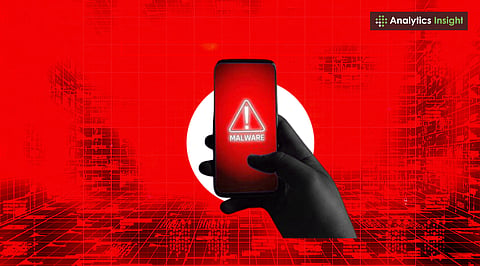
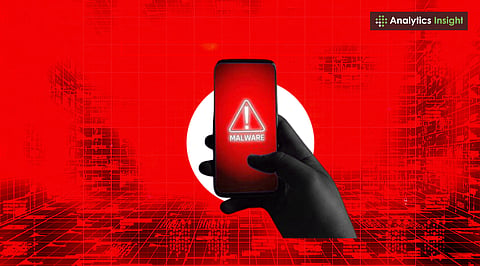
Malware can hide in plain sight, disguised as regular apps.
Regular scans and awareness are your best defense.
Prevention is easier and safer than recovery.
Malware isn't just a threat to computers; it can also infect Android smartphones by disguising itself as useful apps or tools. This sneaky malware can cause issues like overheating, rapid battery drain, and excessive pop-up ads. The real danger lies in the potential for data theft and other serious consequences, often going unnoticed until significant problems arise.
This article tells how to discover, remove, and keep hidden malware from coming back to an Android phone.
Malware does not show up on phones on its own. It often gets in when people:
Install apps that are not official
Click on links in fake ads or emails
Get fake updates or software that is not legal
Malware might be hiding as a system or background activity when it gets into system files.
Spyware: Watches what people do without their knowledge and steals private information
Adware: Shows ads that get in the way even while not surfing
Ransomware: Asks for money to unlock files or devices
Trojans: Fake software that takes information
To stop malware, it is necessary to know how it impacts a phone.
Think an Android phone could be infected? These are the cautions to look for:
The battery dies rather quickly, even with light use
Unexpected spikes in data use are often caused by background activities
Apps that crash or run slowly at random
Programmes that are not installed come up without warning
Pop-up ads show up when using the browser or outside of it
Even when not being used, the phone becomes too hot
If experiencing a lot of symptoms, malware is likely present.
Also read: How to Detect Hidden Cameras in a Hotel Room with Your Phone
Safe Mode turns off all third-party applications to assist in catching the one causing trouble.
Press and hold the Power button
Press and hold Power Off for a long time
Click ‘Reboot to Safe Mode’
If the phone functions OK in Safe Mode, an app could be the problem.
Go to Settings > Applications > All applications
Check for apps that are unfamiliar or do not have a name
Press the suspicious software and delete it right away
A trusted antivirus app can help detect and eliminate malware:
Malwarebytes Mobile Security
Bitdefender Mobile Security
Norton Mobile Security
Run a full scan and follow the instructions to remove any threats.
Go to Settings > Storage > Cached data and clear the cache.
Open your Downloads folder and delete any unfamiliar or suspicious files.
If malware persists even after cleaning, a full reset may be needed:
Backup your important data to Google Drive or an external source.
Go to Settings > System > Reset > Factory data reset.
Follow the on-screen instructions to reset your device.
Only download programmes from Google Play or other trusted sites
Check app permissions and only give them the access needed
Don't use public Wi-Fi without a VPN
Fix security problems by updating the Android OS and apps
Use antivirus programmes to scan and secure the device at all times
In addition to making a phone run slower Android malware may steal identity, take over applications and put privacy at risk. The good news is you can fight back. By recognizing the signs of malware, removing threats quickly, and taking preventative measures, you can keep your Android device safe and secure. Stay vigilant and learn how to spot and eliminate hidden malware to protect your phone and personal data.
Also read: ClipBanker Malware Alert: How to Safeguard Your Cryptocurrency?
