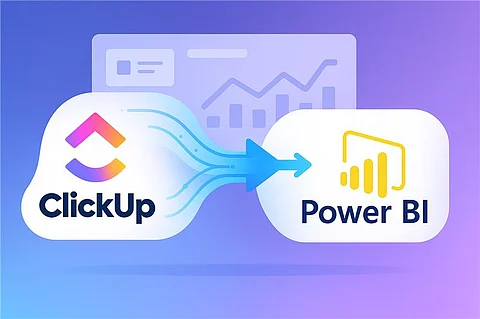
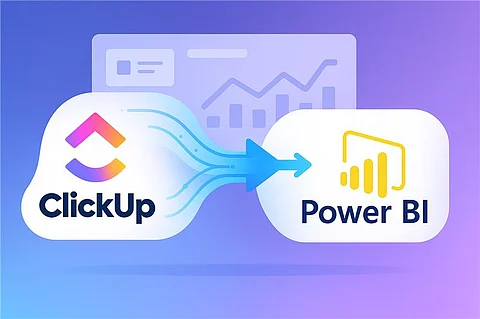
Integrating ClickUp, where your teams plan, assign, and track work, with Power BI, where data becomes insight, eliminates manual exports and turns operational activity into decision-ready analytics.
The five benefits highlighted below range from real-time visibility to stakeholder alignment, each backed by community threads, documentation, and custom connector case studies.
Let’s get into this.
ClickUp’s native reports cover only one Workspace or Space at a time and often require CSV export before analysis.
A ClickUp connector pipes tasks, lists, custom fields, and time entries straight into Power BI, letting business leaders scan every portfolio in a single dashboard. Because refresh can run up to eight times per day on Power BI Pro, data stays almost live without extra clicks
Global burndown: Track all sprints across multiple Scrum teams in one visual.
Portfolio heat-map: Highlight overdue tasks company-wide and drill to the responsible Space.
Power BI’s modelling layer (DAX, measures, relationships) unlocks metrics that ClickUp can’t calculate, e.g task status, resource utilisation, task tracker, cycle-time percentiles, on-time-delivery, and cost-per-story-point.
Analysts can shape and combine data from any source, finance, CRM, or support, with ClickUp tables for richer context. That multi-source blend consistently correlates with faster and more accurate strategic decisions
Business Intelligence analysts spend 4–6 hours a week exporting ClickUp CSVs and updating slide decks, according to community threads and vendor case studies.
With Power BI scheduled refresh, reports update themselves; stakeholders and leaders open a live dashboard instead of a stale attachment, and analysts reclaim that time for optimisation work.
Power BI joins disparate sources, invoices, Jira bugs, and HubSpot deals against ClickUp tasks, creating one semantic model for the whole company.
Data-blended dashboards correlate effort with revenue, customer sentiment or infrastructure cost, which research shows leads to measurably better strategic calls. Gartner and industry publications note that organisations using blended dashboards make materially better decisions because they see patterns otherwise hidden in silos.
Interactive ClickUp Power BI dashboards can be shared securely inside or outside the organisation with row-level security and Teams/SharePoint embeds.
Transparency keeps leadership, clients, and contributors on the same page, driving accountability and faster course-correction. Studies on BI adoption show that open, self-serve access to trustworthy data accelerates strategic execution and boosts morale
Once ClickUp data lives in Power BI, you can set dashboard alerts on any KPI, overdue tasks, budget burn, sprint velocity, so the moment a metric breaches the threshold, you (or the whole channel) get an email, Teams ping, or mobile push. Because alerts can watch visuals built on streaming or scheduled-refresh datasets, every refresh of the ClickUp pipeline re-evaluates the rule automatically.
Pair the alert with Power Automate or a Logic App, and you can auto-create remediation tasks, escalate to Slack, or notify finance, turning raw ClickUp signals into self-healing workflows rather than after-the-fact reports.
Generate a ClickUp API token (Profile → Settings → Apps).
Install or configure your chosen custom connector.
Select tables (Tasks, Lists, Spaces, Time Entries).
Model data: hide JSON columns, create a Date table, and add relationships.
Publish the .pbix, set scheduled refresh.
After you integrate ClickUp into Power BI, the connector shows several tables you can analyse:
Hierarchy: data flows from Spaces → Folders → Lists → Tasks. Spaces hold the broadest view; tasks are the most detailed.
Folder_List acts like a VLOOKUP dimension: use it to aggregate tasks by list, folder, or space. Handy columns include task_count (tasks per folder), priority, and status (red/amber/green).
Tasks is your primary reporting table. It captures task names, actual vs. budgeted time, open/close dates, current status, priority, and more—perfect for project-management dashboards.
Time_Entries logs every manual or automatic time entry for each user and task. Tap it to see where team hours go and spot users who seldom track time.
Task_Status_History lets you measure how long tasks stay in each status, showing both the current state and its duration.
ClickUp + Power BI turns raw task activity into strategic intelligence. You gain live portfolio oversight, richer KPIs, automated reporting, blended insights and secure transparency, all without the weekly CSV grind.
Whether you script an API pull or deploy a plug-and-play connector, the payoff is a data-driven culture that plans smarter, delivers faster and proves ROI with every sprint.
No. Any connector that lands data in Power BI Desktop can be published on a Pro licence; you only need Premium for >8 daily refreshes or larger model sizes.
Power BI Pro allows 8 refreshes per dataset per day; Premium capacities support 48+
The benefits of connecting ClickUp to Power BI include improved project visibility, better decision-making and time efficiency.
