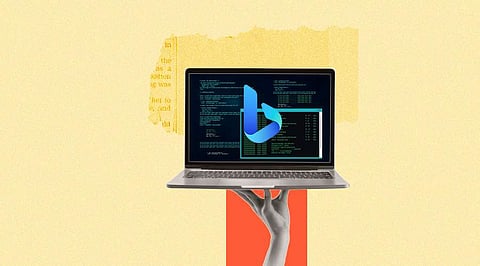3 Ways to Access New Bing on Windows
Here are the three best ways to access the new ChatGPT-powered Bing on Windows
Microsoft has started integrating its new ChatGPT-powered Bing into its products and services to increase its reach. Bing may now be accessed on Windows in several methods, including Windows 10 and 11. In this piece, we'll outline three simple ways you may use the new Bing to communicate with it.
Using the Start Menu
Microsoft has updated Windows 11's Start Menu to include the new Bing search. Users may now engage directly with the new Bing through a dedicated search bar in the top center of the Start Menu. Additionally, Microsoft has introduced a special button that opens the new Bing search interface and lets you browse online results, photos, news, and more directly from the Start Menu.
Using Microsoft Edge Browser
The sidebar of the Microsoft Edge browser has built-in Bing search. The side menu with the whole interface that allows users to access the numerous new Bing capabilities appears when they click the Bing symbol.
Alternatively, users may use the new Bing on Edge browser by going to Bing.com.
Taskbar Widget
The Taskbar Widget, a new feature of Windows 11, may be found at the bottom right corner of the screen. When you click on the widget, a window containing a customized news feed, events on the calendar, and weather data slide out. Bing, which powers the news stream, provides pertinent content and hot subjects. Any article can be clicked to read it or use Bing to explore similar search results.
These are the three most frequent methods for using Windows PCs to access the new Bing. Windows 11's integration of the new Bing is superior to Windows 10's. For greater access to Bing's capabilities and the latest Windows 11 features, if you are still on Windows 10, you can update to Windows 11.
Join our WhatsApp Channel to get the latest news, exclusives and videos on WhatsApp
_____________
Disclaimer: Analytics Insight does not provide financial advice or guidance on cryptocurrencies and stocks. Also note that the cryptocurrencies mentioned/listed on the website could potentially be scams, i.e. designed to induce you to invest financial resources that may be lost forever and not be recoverable once investments are made. This article is provided for informational purposes and does not constitute investment advice. You are responsible for conducting your own research (DYOR) before making any investments. Read more about the financial risks involved here.
.png)