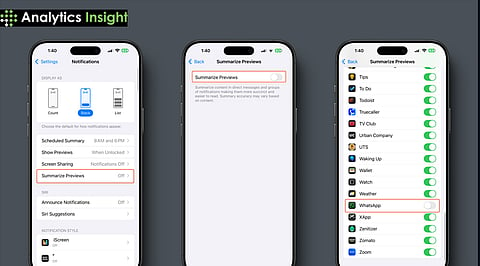
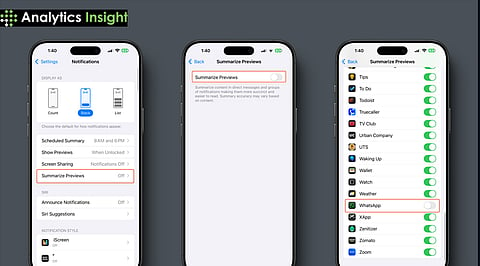
Disabling AI Summary restores full content, ensuring you never miss crucial details in messages or emails.
Users regain control over what they read, avoiding AI’s automatic content shortcuts and oversimplifications.
Turning off AI Summary improves workflow, reducing interruptions and maintaining a consistent, uninterrupted reading experience.
Are you frustrated with your iPhone? Is it trimming down the very details you want to see?
Many users often complain that the AI Summary disrupts continuity, as some information may be condensed or omitted. Instead of being a time-saver, this can become an added concern, causing interruptions in the reading process.
If you wish to view all content in full without automatic summarization, here is how to turn off AI summary quickly on your iPhone.
AI Summary on iPhone is an Apple Intelligence-powered feature that automatically converts long texts, emails, messages, and even app content into an easy-to-read highlight.
The idea is to save time by presenting the salient points that one can mull over later, rather than forcing the person to plow through the entire content. Summaries may be presented as bullet points, brief snapshots, or condensed text, depending on the context.
While such a feature might seem intended to enhance productivity, significant loopholes for the user could be overlooked. The intent was to boost productivity, but users can choose to turn off the feature if they prefer to face raw information.
AI Summary often skips important content, dates, or instructions mentioned. Hence, the viewers have to open the entire text in order to go through the summary, completely defeating the idea of a quick overview.
The feature restricts what is displayed. Users have expressed that AI Summaries are restricted, as they cannot customize summaries based on their priorities.
Statements generated by AI do not always capture the meaning or tone of the original text. These inaccuracies can create confusion, especially in commercial e-mails or official communications, where clarity and precision are required.
Switching between summaries and the original text can disrupt concentration and reduce reading efficiency.
Also Read: Apple Intelligence Is Here: A Simple Guide To Activating It
Apple Intelligence’s AI Summary aims to speed up reading by condensing text, but many users find the feature often disruptive. Overall, disabling the AI Summary ensures a reliable, uninterrupted reading experience.
The following are the steps to disable AI Summary on your iPhone:
Step 1: Open Settings
Unlock your iPhone, and tap the Settings icon.
Step 2: Scroll Down to Siri & Search or Apple Intelligence Settings
Scroll until you find Siri & Search or Apple Intelligence (name may vary depending on the iOS version). You will find basic features, including ‘Summaries’, in this option.
Step 3: Find the AI Summary Option
Within the Settings menu, find the AI Summary or Summarize Content settings. Apple generally places them under email, messages, or notification settings.
Step 4: Turn Off AI Summary
Toggle the option off, and your iPhone will no longer automatically summarize short texts, such as messages or emails.
Step 5: Adjust App-specific Settings
Some apps, such as Mail or Messages, may offer the option to disable Summary features in their individual settings. To disable Summary for any of these apps that offer it, open their settings for that individual app.
Step 6: Confirm Changes
Close the Settings app, and verify the changes by opening an email or a notification.
Disabling the AI Summary will restore your iPhone by allowing it to display complete information. This restores full control over the content you wish to read, without disruptions or missing context. This way, your device works exactly the way you would want.
Also Read: 5 Reasons Apple Intelligence Makes the iPhone 16 A Must-Have
The AI Summary on iPhone aims to help users, but it often leads to more frustration than convenience. Designed to deliver information efficiently, the feature often omits vital details, disrupting the workflow.
Turning the feature off enhances transparency and user control, allowing one to never miss the context of an email, notification, or message. Some users may still find this feature advantageous for a quick overview. However, disabling the feature provides a more reliable reading experience. This approach ensures that you, rather than the phone’s AI, determine which content is relevant.
1. What is AI Summary on iPhone?
AI Summary is an Apple Intelligence feature that automatically summarizes emails, messages, and other content into brief, easy-to-understand highlights. Though created to save time, it sometimes leaves out key points, so users must access the full content for clarification.
2. Why should I turn off AI Summary?
Users tend to turn off AI Summary as it will conceal important context, interrupt reading, and minimize control over content. Turning it off guarantees you receive full messages, emails, and notifications without overlooking instructions or important information.
3. How do I turn off AI Summary on iPhone?
Go to Settings, scroll down to Siri & Search or Apple Intelligence, find AI Summary or Summarize Content, and switch it off. Review app-specific settings in Mail or Messages to confirm summaries are completely disabled.
4. Will disabling AI Summary slow down my iPhone performance?
No. Disabling AI Summary merely prevents automatic content summary. It does not affect overall device performance, battery life, or other Apple Intelligence features, so you can view full content without interference.
5. Can I choose selectively to enable AI Summary for certain applications?
Yes. Certain apps, such as Mail or Messages, support standalone control of AI Summary. You may have summaries available in certain apps while turning them off system-wide or in other apps, suited to your taste.
