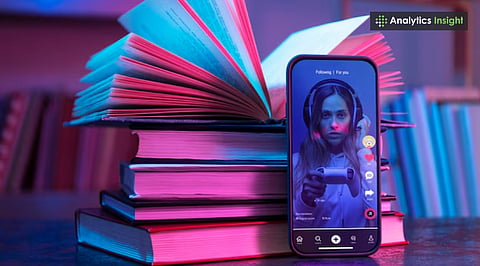
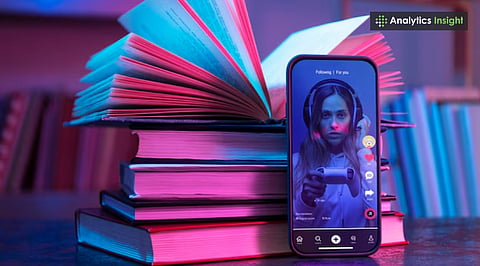
TikTok’s auto-scroll enables hands-free viewing, gradually rolling out in select US and UK regions.
Feature availability depends on device compatibility, app updates, account activity, and regional testing phases.
Alternatives like iOS Voice Control, Android Voice Access, and ClipGlider provide seamless scrolling options.
It's normal to have problems with TikTok's auto-scroll feature. The issue may relate to the device compatibility, area restrictions, or a simple hiccup with the technical aspect of TikTok. However, there are solutions to fix the problems you are experiencing.
Learning of the potential causes of the issues you are facing and applying the solutions makes the auto-scroll feature of TikTok work properly, so you can continue using the platform uninterrupted.
TikTok's auto-scroll feature is an innovative tool that allows the app to swipe up videos for you automatically. Hence, videos can be enjoyed hands-free. When enabled, the videos play uninterrupted, without requiring the user to scroll manually.
In any case, it is still in the testing phase and not yet available to the entire app population. However, if you have this feature, activating the option is very easy. The feature allows a more convenient TikTok experience.
In this guide, we will discuss the possible reasons why it's not working for you and provide ways to resolve it to achieve a working status.
Sign in/Launch the TikTok App on your mobile phone and click on the For You Page. This page displays a personalized feed generated by TikTok’s recommendation algorithm.
Tap and hold any video on the For You Page. This action opens a pop-up menu with additional options.
Find the Auto-Scroll Option in the pop-up menu by swiping left and tapping to activate it.
Once activated, TikTok will automatically swipe to the next video once the current video is finished, enabling continuous, hands-free viewing.
To switch to manual scrolling, just repeat the prior steps and select Manual Scroll from the menu. This will turn off scrolling and again allow for manual swipes.
Also Read: Why Gen Z Prefers Snapchat over Instagram and TikTok
The TikTok Auto-Scroll feature is being rolled out gradually in selected regions, including parts of the UK and the US. While many TikTokers might’ve already used this feature, it is far from certain that one will get immediate access. TikTok believes in testing new features with a smaller audience initially.
Key Considerations for Users
App Updates: Please ensure your TikTok app is updated to its newest version from the App Store or Google Play Store.
Device Compatibility: The latest smartphone launches would be able to support the auto-scroll feature, while older versions might not.
Account Testing: TikTok may activate the option for selected accounts based on their usage patterns and consumption.
Tech Problems: Clear your cache. Restart the application. Try reinstalling it; these actions might reveal the feature.
Pro Tip: Users in the US and UK have recently reported that the feature activated after updating the app and restarting the device; this may help if the option does not show immediately.
iOS has an integrated Voice Control System also, which uses voice commands to give access to TikTok without needing to touch the screen. 'Next' and 'Scroll' would be examples of voice commands that you can customize to replicate swipe gestures.
Android users can take advantage of Voice Access, which listens for commands to manage hands-free interaction with the screen. Saying ‘Scroll Down’ is the way to advance to the next TikTok video and is a good initiative to increase hands-free accessibility.
ClipGlider app is a third-party software that enables auto-scrolling on various platforms, including TikTok. This app allows simultaneous split-screen mode and changing the playback speed for videos. However, it may only work on select content or in specific regions.
Also Read: Free AI TikTok Video Generators for Content Creators
TikTok’s Auto-Scroll is a feature that enhances the scrolling experience, although it is still in testing and not yet widely available.
The feature will gradually be made available to select users in the US and UK, depending on device compatibility, account activity, and app updates. If the feature doesn’t appear immediately, you can try clearing the cache, restarting your device, or reinstalling the app.
External alternatives, such as iOS Voice Control and third-party applications, may offer hands-free scrolling to provide an uninterrupted hands-free TikTok experience on any device.
1. How to Enable Auto Scroll on TikTok 2025?
Launch TikTok, go to the For You Page, long-press on any video, and choose the Auto-Scroll from the pop-up menu. After enabling, videos will play automatically without swiping.
2. Why can't I see an auto-scroll option on TikTok?
The auto-scroll is in a rolling-out phase. It can be missing on your device due to device incompatibility, an outdated version of the app, regional limitations, or because TikTok is only testing it on a limited number of accounts before a wider release.
3. Did TikTok alter scrolling?
TikTok has rolled out features such as auto-scroll and enhanced swipe gestures to further enhance hands-free viewing. Although manual scrolling is still the default, these enhancements target simplifying endless video playback and enhancing user interaction.
4. How long until TikTok tells you to stop scrolling?
TikTok's "Take a Break" reminders show up after roughly 100 minutes of straight usage, based on user preferences. This feature reminds people to adopt healthy screen use habits and prevent mindless or excessive scrolling.
5. How to stop TikTok auto-scrolling?
To turn off auto-scroll, tap and hold on any video on the For You Page and choose Manual Scroll from the pop-up menu. This turns control back to manually swiping videos, halting automatic movement.
