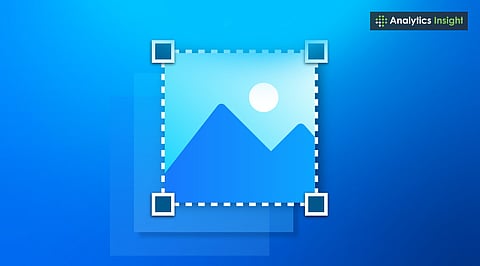
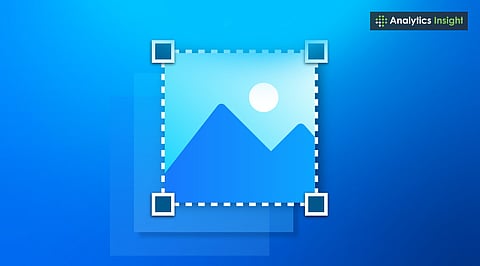
Screenshot tools have evolved to be faster, smarter, and more integrated across all devices.
Built-in features now make capturing, editing, and sharing screenshots seamless on any platform.
Cross-device syncing and AI enhancements are turning simple screenshots into powerful productivity tools.
A screenshot has become an essential feature available on every device. Capturing an image of your screen is straightforward, yet it proves to be both effective and convenient. Knowing how to take a screenshot can be beneficial in various situations, such as saving a conversation, documenting a bug, or sharing information displayed on your screen.
Each platform has its own unique method for taking screenshots, whether on iPhones, Android devices, Windows PCs, or Macs. Here’s a complete guide to help you capture screenshots on any device in 2025.
Modern smartphones make capturing a screenshot effortless. On most Android phones, pressing the Power and Volume Down buttons captures the screen instantly. Some devices, like Samsung, allow gesture-based screenshots—swiping your palm across the screen from left to right. Pixel users can enable Quick Tap in settings to take screenshots by double-tapping the back of the phone.
On iPhones, methods differ based on the model. Devices without a Home button (like the iPhone 13 or later) use the Side and Volume Up buttons. Older models with a Home button require pressing Sleep/Wake and Home together. In the Photos app, screenshots are automatically saved under the category "Screenshots." Some editing tools that Apple has made accessible also include markup, cropping, and full-page web capture for Safari.
Depending on what's being captured, Windows has multiple ways to take a screenshot. The classic Print Screen (PrtSc) key is still the quickest. It takes a screenshot of the entire display and copies it to the clipboard. Users can then paste it into Paint or Word. For more control, Alt + PrtSc captures only the active window.
Windows 10 users can open Snip & Sketch using Shift along with Windows and S to choose between full-screen, rectangular, or free-form captures. In Windows 11, Microsoft has unified tools into the improved Snipping Tool, which supports delayed captures and lets users assign it to the PrtSc key. According to Microsoft’s official documentation, OneDrive can also automatically back up screenshots for cloud access, a useful feature for professionals managing multiple devices.
Mac users can take screenshots with Command and Shift with 3 for the entire screen or Command along with Shift and 4 to select a portion. Pressing Command with Shift and 5 opens an on-screen toolbar that includes options for window selection and screen recording. Apple’s ecosystem ensures that captured images appear directly on the desktop, complete with editing and annotation tools built in.
macOS Sequoia now allows users to mirror their iPhone screens directly on their Mac, enabling them to capture screenshots from connected iPhones using the Mac interface. Apple announced in a recent developer update that this integration aims to simplify cross-device workflows for creators and professionals.
On iPads, the process is similar to that of iPhones. Hold the Top and Volume Up buttons simultaneously to capture the screen. For Apple Pencil users, simply swipe up from the bottom corner with the Pencil to take a screenshot—ideal for note-takers or artists. The screenshot preview allows easy annotation using the Markup tool before saving it to Photos or Files.
For Apple Watch, screenshots can be enabled through the Watch app under "My Watch." Then, select General and click on Enable Screenshots. Pressing both the Side button and Digital Crown captures the watch display, with images appearing in the iPhone’s Photos app.
Apple Vision Pro, Apple’s latest headset, also supports screenshots. Pressing the Digital Crown and top button simultaneously captures an image, while voice commands via Siri enable hands-free operation. Apple confirmed this feature enhances accessibility within mixed-reality environments.
Chromebooks are simple to handle with shortcuts: Ctrl and Show Windows captures the screenshot of an entire screen, and Ctrl along with Shift and Show Windows picks an area. Linux distributions may differ.
However, the PrtSc key and programs like Flameshot and Shutter generally provide users with more options to capture screenshots and screen recordings. These tools help in quick editing and uploading, making them ideal for developers and educators.
On Chromebooks, there are sets of shortcuts: Ctrl and Show Windows captures a screenshot of an entire screen, and Ctrl, along with Shift and Show Windows, picks an area. A variety of Linux distros and flavors exist, and therefore, they offer many options for capturing stills and recordings of the screen: PrtSc or utilities like Flameshot and Shutter. These tools also enable quick editing and uploading, which is beneficial for both developers and educators.
Each operating system provides a reliable method for capturing what is displayed on-screen; however, it is their integration and flexibility that truly set them apart. For example, the Windows 11 Snipping Tool and its macOS counterpart likely offer similar efficiency in terms of the number of clicks needed.
Meanwhile, Android apps that utilize gesture controls continue to enhance their functionality. Apple, on the other hand, prioritizes a unified interface for taking screenshots and recording across its devices, from iPhone to Vision Pro, emphasizing ease of use and continuity within its ecosystem.
Cloud must remain a natural upgrade for productivity. OneDrive sync benefits Windows users, while iCloud and the Files app provide Apple with fluid access across devices. Android is now developing AI with Pixel Screenshots, which manages your captures intelligently for easier searches.
Screenshots have evolved from a simple command into a multi-device, integrated experience. Whether on iPhone, Android, Windows, or Mac, every platform now treats screen capture as an essential productivity tool—one that continues to improve with each software update.
1. How do I take a screenshot on an iPhone or iPad?
Press the Side and Volume Up buttons simultaneously on newer models. Older models with a Home button use Sleep/Wake plus Home. Screenshots appear in Photos for editing and sharing.
2. What is the easiest way to capture a screenshot on Windows 10 or 11?
Press the Print Screen key to copy the entire screen, or use Shift + Windows + S to select a portion. Screenshots can be saved, edited, or shared immediately.
3. Can I take a screenshot on my Android device without using buttons?
An Android can take screenshots with touchscreen gestures, such as palm swipes, stylus tools, or even voice commands from Google Assistant or Bixby. Some devices offer Quick Tap, which allows you to take a screenshot by tapping the back of your phone.
4. How can I annotate or edit a screenshot after capturing it?
Each device comes with its own editing tools. iOS/iPadOS has Markup, Windows has Snipping Tool or Snip & Sketch, and Samsung devices use Screen Write for quick annotations.
5. Is it possible to take screenshots on the Apple Watch or Vision Pro?
Yes. Enable screenshots in Watch settings, then press the Side button and Digital Crown. On Vision Pro, press Digital Crown and the top button simultaneously, or use Siri voice commands.
