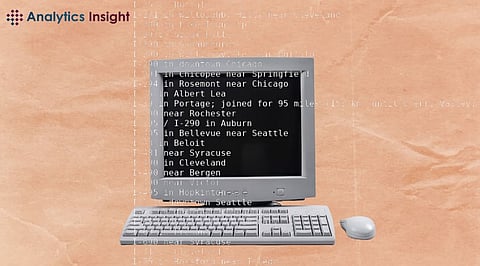
- Insights
- Cryptocurrencies
- Stocks
- White Papers
- Industry
- Geography
- Insights
- Cryptocurrencies
- Stocks
- White Papers
- Industry
- Geography
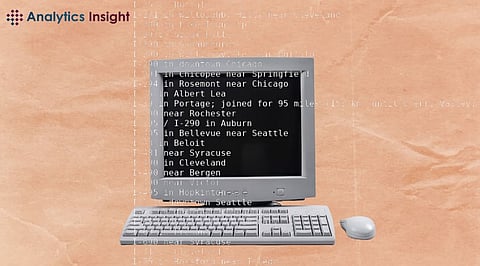

The operating system, Linux, has been widely acknowledged as one of the most robust and secure systems. A Linux kernel can be accessed for free and is open-source, secure and which makes its command line robust and ideal for developers and power users alike. Notably, it is the preferred platform for programmers, administrators, and user enthusiasts due to its versatility. It does matter whether you are a proficient Linux master or just starting. Mastering some particularly critical commands is what will help you navigate the system as fast and easy as can be. In this article, we will discuss the top Linux commands for daily use in 2024, which include file management as well as system administration.
"ls" command serves as a typical essential tool of displaying the files and folders within the active working directory By default, it lists filenames of files and folders. Adding options as "-l" gives more information which is like permissions, size, and ownership. "-a" lists files that are hidden.
The "cd" command makes it easier to move within different locations in the file system since users can additionally change the current working directory. As easy as that, if you indicate the chosen directory path, the road to your desired location can be instantly accomplished.
Create a new directory? If you are using the command line, the "mkdir" command is what you should apply. Just type the name of the directory you want to create, and the directory will be all set up.
The king of creating new empty files is the "touch" command in this situation. State the name of the file that you will be using, and then, there you go! Your read-to-use blank canvas awaits.
The "cp" command makes convenient the movement of files and directories between locations. First, state the source folder and the destination. Next, see your files getting automatically duplicated.
Need to move or rename a file or a directory? If you are wondering about the "mv" command, look no further. Just type the source file or directory and immediately the destination path, watch your files move or change to the destination you choose.
The "rm" command should be used with caution because it permanently deletes files and their parent directories from the file system. State the file or directory for deletion, and just like that, you will see the file vanish from existence.
The "grep" tool, which is extremely useful for finding specific text within files, proves to be a great tool. Put the words you are looking for followed by the files or directories you want them to search and let grep do the hardest part for you by showing lines that matches.
The Top command is known as one of those commands which show the live performance of the system. This command provides live info on the usage of the CPU, memory, and the processes running at present. It is an operation monitoring tool that provides control over the machine condition status and the container pattern disruption.
The structure of the "sudo" command tends to ensure that there are duties that a standard account cannot perform. "The 'sudo' directive could be utilized right from the start of the booting period and it's also helpful to initialize important 'init' tasks before the root file system is mounted".
In essence, learning to use the top commands in Linux will be your ultimate goal and there is no doubt that by the year 2024, you can leverage it successfully and easily. These commands are imperative, and troubleshooting. The more you practice and learn the faster you will gain expertise which makes it easy for you to handle Linux.
