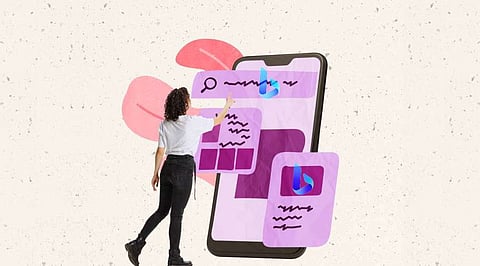
- Insights
- Cryptocurrencies
- Stocks
- White Papers
- Industry
- Geography
- Insights
- Cryptocurrencies
- Stocks
- White Papers
- Industry
- Geography
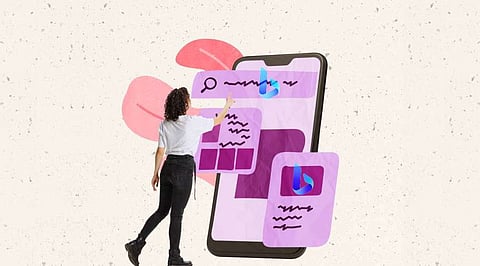

For years, Microsoft Bing has struggled to acquire a foothold among popular search engines as its primary competitor, Google, retains market dominance. However, Microsoft's recent foray into artificial intelligence (AI) is reviving internet search, with its AI-powered Bing Chat feature now available for public usage – and it just keeps getting better and better.
Bing Chat, sometimes known as "the new Bing" or "Bing ChatGPT," is substantially different from its more popular competition. It employs GPT-4 and functions more like an AI-powered search engine in a conversational fashion, but that's only the start.
Bing Chat, unlike ChatGPT, has internet connectivity, allowing it to deliver more up-to-date replies. The free ChatGPT version, on the other hand, is only trained on data up to 2021, thus it cannot answer queries about current events.
GPT-4, OpenAI's most recent big language model, is available with a monthly membership to ChatGPT Plus or through Bing Chat.
Bing is different from ChatGPT. To get started with the new Bing, you must use Microsoft Edge. Microsoft formerly required an account to utilize the chat tool, but you may now conduct shorter discussions without checking in.
1. Open Microsoft Edge and go to Bing
To access Bing Chat, launch the Microsoft Edge web browser. If you don't already have Edge, you can get it for Windows, Mac, and Linux. It is also available for Android and iOS devices.
Once you've opened Microsoft Edge, go to Bing.com and you'll see a few choices for accessing Bing Chat. You may either click on Chat at the top of the page, the Bing logo in the right-hand sidebar, or, if available, try it or learn more just below the search box.
When you use Microsoft Bing, you have the option of using the search or chat forms for your inquiries.
Bing Chat is always available from the Edge sidebar, regardless of the page you're viewing.
2.Log in to your Microsoft account
If you are not connected to a Microsoft account, you can still use the Bing AI chatbot; however, you will be limited to only five replies from the bot every session. Log in to your Microsoft account if you wish to conduct lengthier chats with up to 20 Bing answers.
A Microsoft account might be an email address and password for outlook.com or hotmail.com, or the login credentials for Microsoft services such as OneDrive, Office, or Xbox. Any email address, including Gmail and Yahoo!, may be used to create a Microsoft account.
3.Choose the Chat tab, if using Bing.com
Click on the conversation from the search choices below the search bar to open the conversation tab for the new AI-powered Bing Chat. Continue to step four if you visited Bing Chat using the Microsoft Edge sidebar.
4.Learn how Bing Chat works
Bing Chat, Microsoft's AI-powered chatbot, differs from ChatGPT, the most popular AI chatbot at present. While you similarly ask prompts, the structure of the responses, conversational approach, and Bing AI interface are all very different.
5.Start writing
You may now utilize Bing Chat and start typing your instructions and questions in the chat window's text box.
Then, hit enter to submit them.
