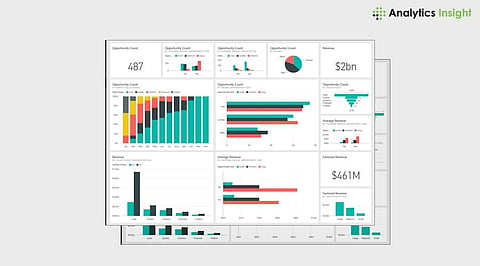
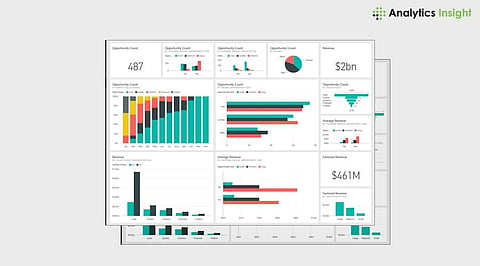
Power BI dashboards are interactive and dynamic displays of data that provide insights and answers to business questions. Dashboards can be created from various sources, such as reports, datasets, or Excel workbooks. Dashboards can also be customized to suit different needs and preferences, such as changing the layout, theme, or tile details.
To edit a dashboard, you need to have edit permissions for it. If you are the owner or creator of the dashboard, you can edit it by default. If someone has shared a dashboard with you, they need to grant you edit access.
To change the layout of the dashboard, you can move or resize the tiles on the dashboard canvas. To move a tile, select and drag it to a new location. To resize a tile, select and drag the handle in the bottom right corner. You can make tiles many different sizes, from 1×1 to 5×5 tile units.
To change the theme of the dashboard, you can apply one of the pre-built themes or create your custom theme. To apply a pre-built theme, select Dashboard theme from the top menu bar and choose one of the options, such as Dark, Light, or Colorful. To create a custom theme, select Custom from the Dashboard theme menu and adjust the settings, such as background color, text color, or tile border.
To change the tile details, you can edit the title, subtitle, or hyperlink of the tile. To edit the tile details, select More options (…) in the upper-right corner of the tile and select Edit details. This will open the Tile details dialog.
To save the changes you made to the dashboard, select Save from the top menu bar. To share the dashboard with others, select Share from the top menu bar and choose the recipients, permissions, and message. You can also publish the dashboard to the web or embed it into a website or SharePoint portal.
Join our WhatsApp Channel to get the latest news, exclusives and videos on WhatsApp
_____________
Disclaimer: Analytics Insight does not provide financial advice or guidance on cryptocurrencies and stocks. Also note that the cryptocurrencies mentioned/listed on the website could potentially be scams, i.e. designed to induce you to invest financial resources that may be lost forever and not be recoverable once investments are made. This article is provided for informational purposes and does not constitute investment advice. You are responsible for conducting your own research (DYOR) before making any investments. Read more here.
