5 Steps to Download and Install Java on macOS
Web Stories
5 Steps to Download and Install Java on macOS
Go to the official Oracle website or adopt OpenJDK to download the latest Java Development Kit (JDK) for macOS

Go to the official Oracle website or adopt OpenJDK to download the latest Java Development Kit (JDK) for macOS

Select the appropriate JDK version for your macOS system. Consider your specific requirements and compatibility with your development environment
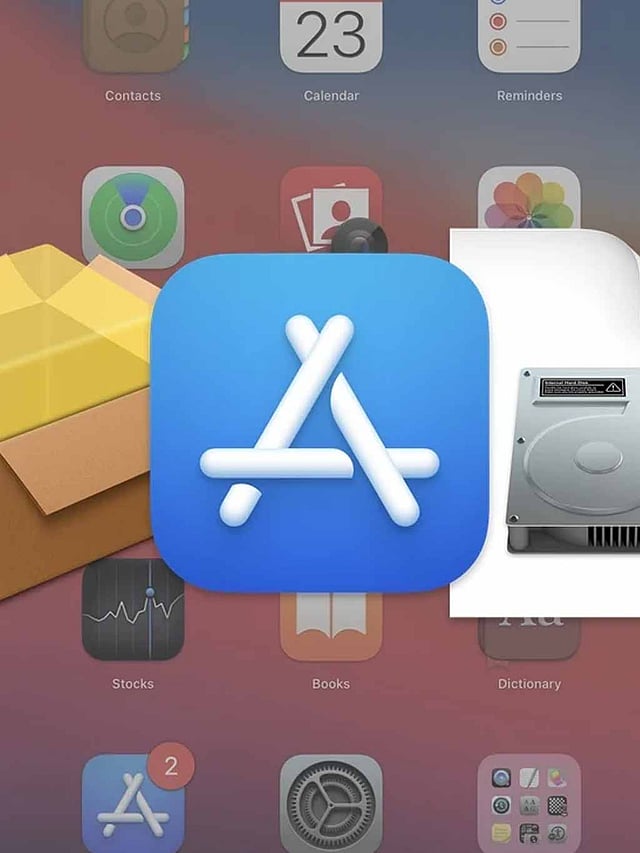
Click on the provided download link and save the installation package to your preferred location on your Mac
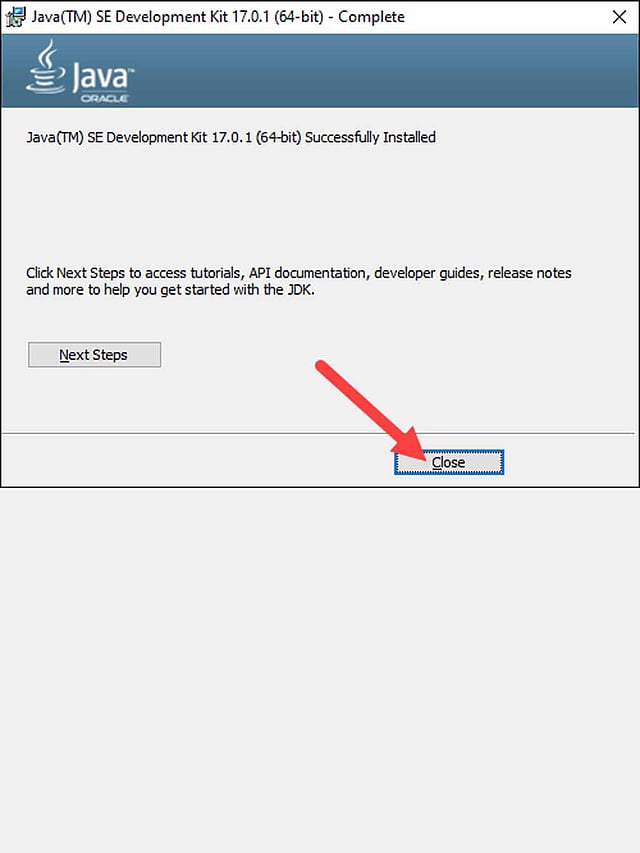
Locate the downloaded JDK installer file and double-click to run the installation wizard. Follow the on-screen instructions to complete the installation process
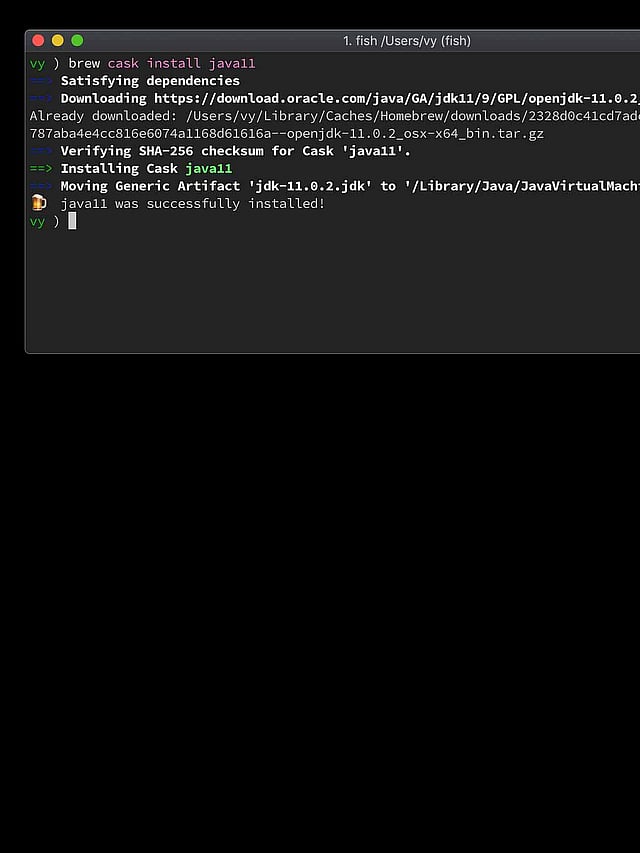
.png)



