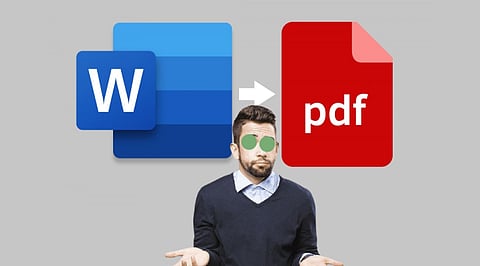
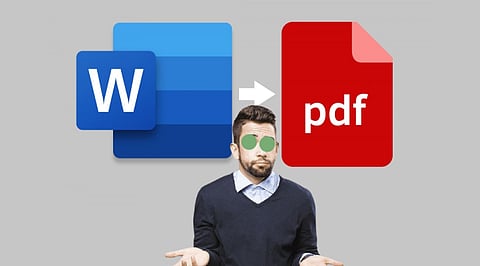
Sending a document today—whether it’s a resume, invoice, report, or proposal—requires more than just creating the file. It’s about delivering it in a format that preserves its appearance, maintains professionalism, and ensures universal access.
After years of working with Word documents, I’ve stopped sending .docx files entirely. Why? Because of formatting mishaps, compatibility issues, and the need for a cleaner, more professional presentation.
Now, I always convert my Word documents to PDF before hitting send. Here's why—and how WPS Word to PDF makes it effortless.
Word files are great for writing and editing, but they’re not ideal for sharing. Here's what can go wrong when you send a .doc or .docx file:
A Word file opened on another system can have:
Missing fonts
Incorrect margins
Reflowed text
Misaligned images or tables
While Microsoft Word is common, it's not universal. Some people use
Google Docs
Apple Pages
LibreOffice
Mobile-only file viewers
This creates compatibility gaps.
Word files are editable. That means
Accidental overwrites
Unauthorized changes
Broken version control
You lose control over what the recipient sees.
PDF (Portable Document Format) is designed for fixed layouts, security, and cross-platform compatibility.
Here’s what makes PDFs superior for final document delivery:
Whether you're applying for a job or sending a legal contract, the PDF format ensures your document looks exactly as intended.
After trying multiple online converters, I found the best balance of speed, quality, and privacy in WPS. You can use it from any browser without installing anything.
Here’s how it works:
Go to official WPS website
Drag and drop the file or click “Upload.” It supports both .doc and .docx.
You can:
Adjust paper size
Choose portrait/landscape layout
Reorder multiple files for merging
The tool processes the file instantly—usually within seconds.
No watermark, no file compression loss, and no email login required.
WPS automatically deletes your upload after download to protect your privacy.
Here are the scenarios where I now never send Word files—only PDFs:
Resumes and cover letters must maintain formatting
PDFs prevent unintended edits by recruiters
Ensures charts, pricing tables, and branding appear intact
Presents as a final, professional package
Supports digital signing
Prevents unapproved changes
Easy to archive
A clear layout ensures faster payments
Most instructors require PDF format
Avoids issues across student software versions
Many converters offer Word to PDF features, but most come with
File size limits
Annoying watermarks
Required registration
Unclear privacy practices
WPS solves all of that.
WPS is also part of the trusted WPS Office suite—used by over 600 million users globally
Once your file is a PDF, WPS doesn’t stop there. You can:
Add e-signatures
Merge or split PDFs
Highlight, annotate, or comment
Compress PDFs for email
Use AI to summarize, rewrite, or extract content
No need to jump between apps—everything is built-in.
In 2025, sending a Word document feels unfinished. You risk formatting issues, lost professionalism, and compatibility conflicts. Converting Word to PDF is a small step that ensures your document is:
Seen exactly as intended
Delivered professionally
Locked from accidental edits
It’s a best practice that anyone—students, professionals, freelancers, HR teams—should adopt.
And with tools like WPS Word to PDF, there’s no reason not to. It’s free, fast, and secure. Once you start converting, you won’t go back.
