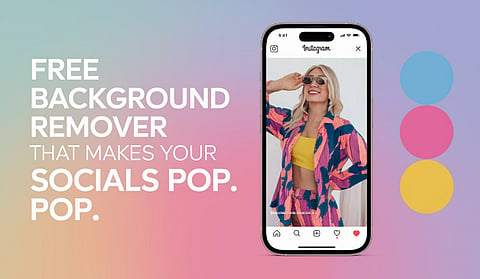
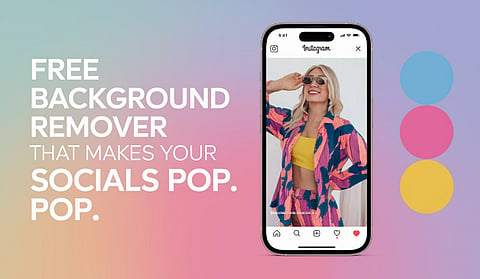
Ever filmed a cool video or took a great photo, but didn’t post it, just because the laundry pile stole the spotlight?
Maybe it was too messy.
Maybe it clashed with your vibe.
Most creators don’t shoot in perfect rooms or studios.
They just know how to make the background disappear.
From TikTok outfit changes to IG aesthetics to meme reactions, a clean frame makes everything feel more polished, more focused, more intentional.
In this post, I’ll show you how small tweaks — like removing or replacing the background — can turn everyday content into scroll-stoppers.
No pro gear. No editing skills.
Just one small change that makes a big difference.
And at the end, I’ll share the background remover I’ve been using lately. It’s the one that made this all feel easy.
Ever wonder why some outfit transitions on TikTok just hit differently?
They feel so clean, so perfectly timed — almost like there's no editing at all.
But here's the thing: there is editing. And there’s a trick behind it.
Take this TikTok by @whoismero_ — he switches looks mid-motion with zero visual lag.
The outfits pop, the rhythm flows, and there’s not a hint of background jump.
His secret? Background removal.
Instead of relying on the original footage to match perfectly, he cuts himself out of each clip and places the outfit poses on the same clean backdrop.
That way, no matter how the lighting or camera angle shifts between shots, the final result feels unified and smooth.
One clean subject. One consistent background. Multiple outfit changes — no distractions.
That’s what background removal gives you: complete visual control in post.
Your transitions stop feeling DIY. They start feeling designer.
Think about the Pedro Pascal eating and laughing meme — a viral moment pulled from a TikTok video that turned into one of the most shared reaction images of the past year.
The original clip was funny, but it was the clean, background-removed version that took off. Once the background was gone, that single expression became endlessly reusable — it showed up in fake interviews, collages, and comment sections across every app.
Why? Because a messy background limits where a meme can go.
But a cut-out subject? That’s pure potential.
When you remove the background, you give the punchline room to breathe.
Whether you're turning a screenshot into a meme or making your own reaction stickers, a clean background gives your content way more mileage.
We’ve all tried to make our Instagram feed look cohesive — clean colors, stylish posts, and a bit of personal flair.
But what really makes a post stand out is the background.
A clean, beautiful, vibe-filled backdrop — like a quiet street, a cozy corner, or a softly lit room — can instantly elevate your photo.
Even a plain white wall can work wonders if styled right.
Those cute Highlight cove and mood board layouts often start with a clean base.
Removing distractions from your background makes it easier to layer text, stickers, or GIFs without visual clutter — perfect for branding or just expressing your vibe.
Of course, not everyone has the perfect setup.
That’s why many creators simply remove the original background and drop in something that fits their aesthetic — a soft gradient, a muted texture, or a minimal backdrop.
It’s about giving your photo room to breathe, so the focus stays right where it should be.
Personally, I never wanted to learn Photoshop just to clean up a messy background.
So I went down the rabbit hole to test every mobile-friendly background remover I could find.
Recently, I’ve been using PhotoGrid’s free background remover, and it’s honestly the best bg remover I’ve found to get clean cutouts.
You can easily turn your pictures into magic ones.
What I like most is that it keeps the subject sharp, even around tricky edges like hair or fabric.
You can export as a PNG or drop the cutout into your next edit without any weird outlines or color fringing.
If removing distractions helps your content shine, this makes it 10x easier to get there.
What surprised me most was how versatile it is.
Swap in a solid color for something clean and editorial, use a gradient for more mood, or go bold with collage-like layouts for TikTok intros or outfit moodboards.
It even comes with built-in templates to help style your photo without needing extra design apps.
And if you're working with lower-quality images — like screenshots or older photos — PhotoGrid’s photo enhancer is a lifesaver.
It sharpens details and improves clarity in just one tap, which pairs perfectly with background removal.
Whether you're prepping a feed post, building a Story Highlight, or just saving outfit ideas for later — this tool helps you make it look like you had a full photo shoot, even if you didn’t.
I’ve tried other tools too — like Remove.bg and Canva’s BG remover — and while they’re decent, PhotoGrid just feels easier for quick, everyday content.
You don’t need to sign up or learn a whole new platform. You just upload, tap, and you’re done.
FAQs
Q1: Do I need editing skills to use PhotoGrid’s background remover?
Not at all. PhotoGrid is made for non-designers. Just upload your photo and tap once — the background is removed automatically. No Photoshop needed.
Q2: Is PhotoGrid’s background remover free to use?
Yes! The background remover is free to try. You can remove the background and export clean images without a watermark.
Q3: Can I use PhotoGrid on my phone?
Absolutely. PhotoGrid works on both mobile and desktop. Whether you're editing on your phone, tablet, or laptop, you're covered.
Q4: Will PhotoGrid work with complex images like hair or textured clothes?
Yes — that’s one of its strengths. PhotoGrid’s AI handles tricky edges like hair and layered outfits surprisingly well, making the final cutout clean and usable.
Q6: What can I do after removing the background?
You can replace the background with a solid color, gradient, or design template. Want to make the cutout even sharper? Try enhancing the image quality before or after background removal — it helps especially with older or low-res photos.
Q8: Can I remove unwanted objects too, not just the background?
Yes, PhotoGrid also has a smart object remover that lets you erase things like water bottles, photo bombers, or messy furniture — before you finalize your background. It’s perfect for tidying up the frame without having to reshoot.
