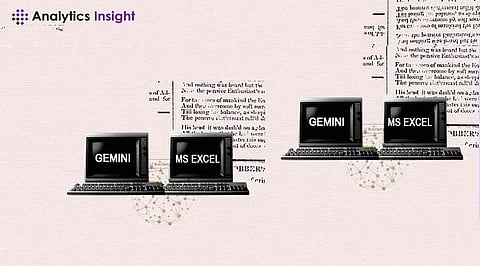
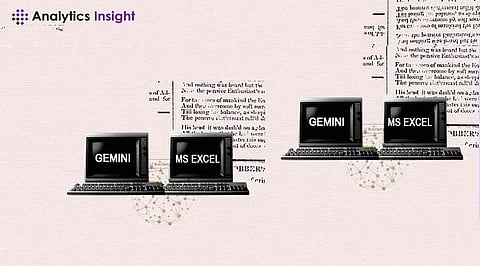
In today's data-driven environment, the ability to integrate and evaluate data from several sources is critical for making sound decisions. Microsoft Excel, a popular data analysis tool, may be improved by connecting it with Gemini, Microsoft's strong self-service business intelligence platform. This connection enables customers to harness Gemini's sophisticated capabilities to get meaningful insights from their data straight within Excel. In this post, we will go over step-by-step directions on how to connect Gemini with Microsoft Excel, allowing you to maximize the possibilities of your data analysis.
Before beginning the integration process, it is critical to understand what Gemini is and how it might help your data analysis efforts. Gemini is an easy-to-use application that allows you to build interactive reports and dashboards from a variety of data sources. Gemini's straightforward interface and sophisticated analytical features simplify the process of examining and visualizing data, making it a great asset for business users seeking actionable insights.
To start the integration process, install the Power Query add-in in your version of Excel. This add-in connects you to other data sources, like Gemini.
Open Excel and go to the Data tab. Click "Get Data" and then choose "From Database" > "From Analysis Services." Enter the server's name where your Gemini database is hosted and choose the preferred database.
Once connected to the Gemini data source, you can import specific tables or entire datasets into Excel by selecting the relevant data and clicking "Load."
Create data models using Excel's Power Pivot function and imported Gemini data. This step is critical for completing sophisticated computations and analysis in Excel.
After creating your data model, use Excel's native capabilities or add-ins such as Power View or Power BI to create interactive reports and visualizations.
To guarantee that your reports have the most recent information from Gemini, set up automatic data refresh settings in Microsoft Excel to update your datasets regularly.
Once your reports are finalized, share them with stakeholders by saving them in a format that suits your needs or by publishing them to a shared location for easy access.
To boost integration efficiency, consider the following tips:
Stay Updated: Keep your Gemini datasets in Excel up-to-date to ensure that your analyses are based on the most current information available. Regular updates will help maintain the accuracy and relevance of your data.
Utilize Advanced Features: Explore the advanced features of tools like Power Pivot and Power View to enhance your data visualization capabilities. These tools offer a range of powerful functions and options that can help you create more insightful and visually appealing reports and dashboards.
Collaborate Effectively: Collaborate with colleagues by sharing Excel workbooks containing integrated Gemini data. This allows for seamless teamwork, as team members can access and work on the same datasets, promoting efficiency and consistency in your analyses.
By implementing these strategies, you can maximize the efficiency of your data integration efforts, leading to more accurate analyses and better-informed decision-making processes.
Integration of Gemini with Microsoft Excel opens up a world of possibilities for analyzing and visualizing data effectively. By following the step-by-step guide outlined in this article and leveraging the advanced features of both tools, you can streamline your data analysis workflows and uncover valuable insights that drive informed decision-making within your organization. Embrace the power of integration between Gemini and Excel to unlock the full potential of your data analysis endeavors.
Join our WhatsApp Channel to get the latest news, exclusives and videos on WhatsApp
_____________
Disclaimer: Analytics Insight does not provide financial advice or guidance on cryptocurrencies and stocks. Also note that the cryptocurrencies mentioned/listed on the website could potentially be scams, i.e. designed to induce you to invest financial resources that may be lost forever and not be recoverable once investments are made. This article is provided for informational purposes and does not constitute investment advice. You are responsible for conducting your own research (DYOR) before making any investments. Read more about the financial risks involved here.
