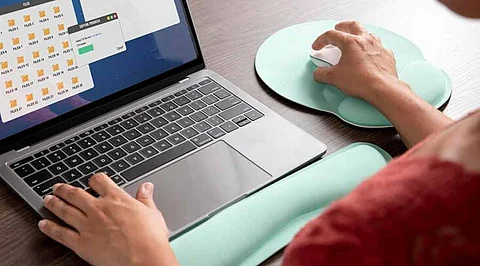
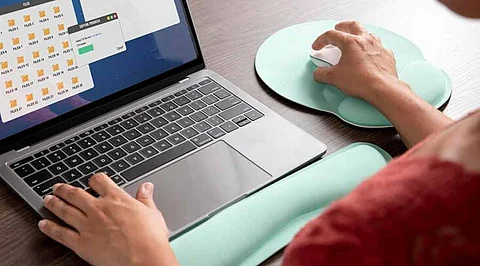
Launchpad is a convenient feature on Mac devices, providing quick access to installed applications. However, issues can arise, and an application may not appear as expected. This problem can stem from installation errors, corrupted database files, or other underlying issues. Follow these essential steps to resolve Launchpad problems and restore seamless functionality:
Restart Mac: A simple restart can sometimes resolve common glitches and refresh system functionalities, including Launchpad.
Check the App Location: Apps must be stored in the Applications folder to appear in Launchpad. If an app is saved in a different location, such as the Downloads folder, manually move it to the Applications folder.
If the app appears already in the Applications folder but won't open, follow the steps given below:
1. Open the Applications folder in Finder.
2. Drag the app onto the Launchpad icon in the Dock.
3. Launchpad should open, displaying the app icon.
Resetting Launchpad: If all the above fails, Resetting Launchpad will sort this out.
1. Select Go to Folder and paste this path/ Library/Application Support/Dock
2. Drag all .db files in this folder to the Trash.
3. Empty the Trash.
4. Open Launchpad and check if the app appears.
If Launchpad shows apps no longer in use, uninstalling them can free up storage and prevent conflicts:
Dragging an app to the Trash doesn’t thoroughly uninstall it, as residual files remain.
Use a specialized tool like CleanMyMac’s Uninstaller module to remove apps and leftover files completely.
If the missing app issue persists, consider these alternatives:
1. Add the Applications Folder to the Dock. Drag it there for quick access.
2. Use Spotlight Search: Press Command + Space, type the app name, and press Enter.
When apps fail to launch from Launchpad, it's often due to location conflicts or system file corruption. To get your apps running smoothly and ensure seamless Mac performance, follow these troubleshooting steps:
Verify app locations and permissions
Check for system file corruption and run diagnostics
Reset Launchpad or reinstall problematic apps
Additionally, using third-party tools like CleanMyMac can help streamline app management, free up disk space, and optimize system performance, ensuring your Mac runs at its best.
