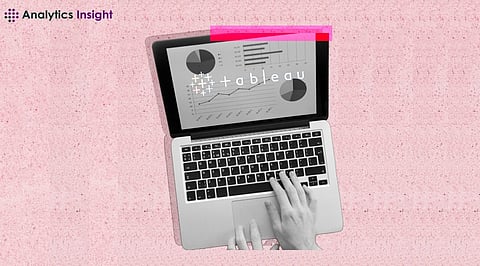
- Insights
- Cryptocurrencies
- Stocks
- White Papers
- Industry
- Geography
- Insights
- Cryptocurrencies
- Stocks
- White Papers
- Industry
- Geography
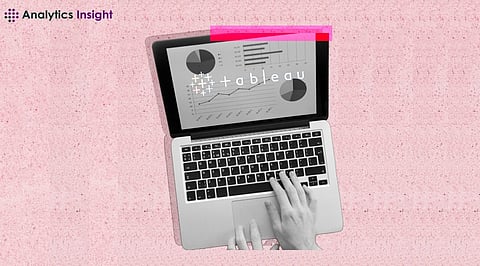

A top tool for data science, Tableau provides a strong foundation for generating powerful dashboards and reports from your data. However static reports are not enough to fully utilize the value of your data. This is when automation with Tableau comes in handy. You may dynamically explore your data, respond to a variety of inquiries, and quickly and effectively communicate your findings by automating and enhancing your reports.
This post explains how to create a report in Tableau with automation to produce interactive reports. It includes everything from setting up a connection to your data source to creating and customizing your charts and visualizations, enhancing your reports with functionality and interaction, and automating the creation and distribution of your reports.
You may connect to and be ready for analysis of data from several sources using Tableau, a potent data visualization tool. You don't need bespoke code to extract and purify data thanks to its inherent connections. To get a whole picture, you can combine, blend, or merge data. Applying filters or aggregations, creating calculated fields, viewing, editing, renaming, hiding, or grouping fields are all possible in the Data Source tab.
Tableau offers a drag-and-drop interface for creating personalized visuals. For an efficient way to present data, pick from a variety of chart kinds, such as scatter, line, or bar. To see suggested chart types, use the 'Show Me' tool. To build and edit visualizations, drag fields to the Filters shelf, Marks card, Columns, Rows, or Marks card. Adjusting look, colors, fonts, and labels is possible with the Format menu.
Tableau provides interactive report capabilities such as actions, filters, parameters, computations, and dashboard extensions. Filters use criteria to limit the presentation of data. For computations, filters, or reference lines, parameters generate dynamic values. Interactions between visuals are made possible via actions. New fields or values are created from existing ones by calculations. Extra features like emailing, scheduling, and exporting are added by dashboard extensions.
Among Tableau's automated capabilities are export choices to save reports, alerts to notify users of changes in data conditions, and subscriptions for scheduled report delivery. Workbooks may be published, content migrated, and data sources refreshed automatically with the use of third-party programs like Tabcmd, TabPy, or TabMigrate.
